How to Enable Email Campaign Password?
Create & use app passwords
Important: To create an app password, you need 2-Step Verification on your Google Account.
If you use 2-Step-Verification and get a "password incorrect" error when you sign in, you can try to use an app password.
- Go to your Organization Account.
- Select Security.
- Under "Signing in to Google," select 2-Step Verification.
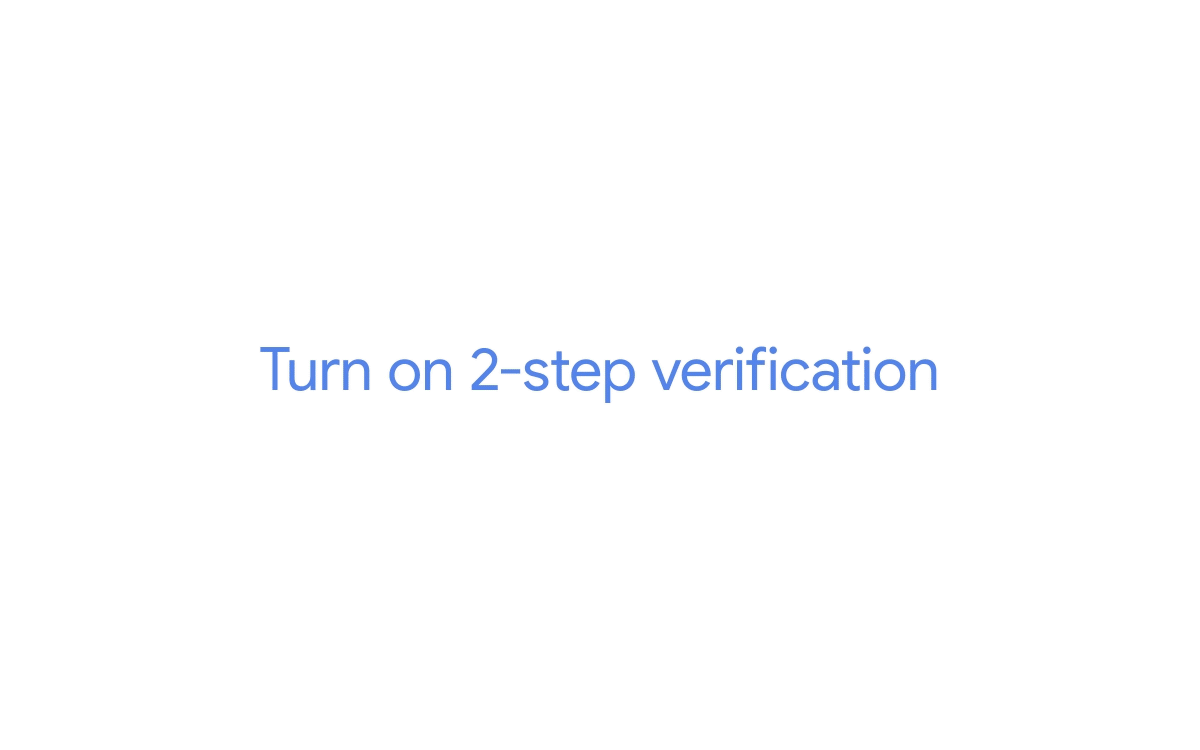
- At the bottom of the page, select Apps.
- Enter a name that helps you remember where you’ll use the app password (eg: Officegx).
- Select Generate.
- To enter the app password, follow the instructions on your screen. The app password is the 16-character code that generates on your device.
- Copy the 16-Character generated password and store it.
- Select Done.
If you’ve set up 2-Step Verification but can’t find the option to add an app password, it might be because:
- Your Google Account has 2-Step Verification set up only for security keys.
- You’re logged into a work, school, or another organization account.
- Your Google Account has Advanced Protection.
Tip: Usually, you’ll need to enter an app password once per app or device.
♥
